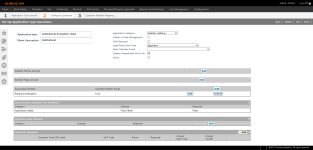Application Types
Navigate:  Asmt Admin > Setup > Application Types
Asmt Admin > Setup > Application Types
OR
Configuration > Setup > Application
Types
Description
Set up the value modifier application types which will be used to associate value modifiers with revenue objects. Define the application types, including the associated value modifiers and the questions needed to complete the application.
Steps
-
On the Maintain Application Types screen, click to select an item in the Application Type panel, or click New.
- On the Set Up Application Type Questions screen, enter or edit the application type and short description.
-
Make a selection from the Application Category drop-down list, and select the Visible in Case Management checkbox if you want this to be visible in the Case Summary screen.
-
Select the SSN Required checkbox, if necessary.
-
Make a selection from the Legal Party Role Type and Start Calendar Event drop-down lists.
-
Select the Display Assessment Hold Link and Active checkbox, if necessary.
-
In the Related Parties Allowed panel, click Add
- Make a selection from the drop-down list and click Apply.
-
In the Related Flags Allowed panel, click Add.
- Make a selection from the drop-down list and click Apply.
-
In the Associated Modifier panel, click Add.
- Make a selection from the drop-down list.
- Select the checkbox in the Validate Modifier Exists column to set this value to True. Clear the checkbox to set the value to False.
- Click Apply.
- If applicable, the Data Elements Inherited from Modifier(s) panel is automatically updated.
-
In the Application Data Elements panel, click Add.
- Make a selection from the drop-down lists and click Apply.
-
In the Application Questions panel, click Add to create a new row and, in the Edit Question/UDF Settings panel below, enter information for questions.
-
Label (Question Text/UDF Label) – The text to display next to the answer field.
-
Active – If selected, the question is active for the application type. Clear this checkbox if you don't want an answer field available on the screen.
-
Req – If selected, processing does not proceed if an answer is not entered for the question. Clear the checkbox if the answer is not required.
-
Hidden – If selected, the question does not display on the screen. Clear the checkbox to display the question on the screen
-
Data type – The type of data that the answer field accepts.
NOTE: Not all of data types are used with application questions. Data types are defined on the Maintain User-Defined Field topic.
-
Field length – The length of the data that the answer field accepts. This does not apply to all data types.
-
Code – Each question requires a code that uniquely identifies the UDF field in the database.
-
Display order – The order in which the question will appear on the application processing screen.
-
Formula – If the data type of the answer is a formula, use the codes of other questions to construct the formula. Enclose each code in square brackets and use mathematical operators to create the formula.
-
For example, Enter [A] + [B] in the formula field to require a response to the question that equals the sum of A and B.
When entering a decimal for any UDF rate fields on a screen, enter percentages as in the following examples:
-
-
3.17% would be entered as 0.00317
-
50% would be entered as 0.5
-
Formula Description – Enter a description of the formula.
-
Modifier – Depending on the Modifier selected, you may also need to select the Modifier Output.
-
For certain types of modifiers, a Data Selected button displays if data has already been defined, for example, if a Yes/No question has already been answered for the Disabled Veteran? question.
-
Continue to add questions as needed.
-
In the Application Questions panel, click Delete to remove the application question.
-
Click Select on an existing question to edit the details as described for creating a new question.
-
Click Save to save the application type.
-
Click Delete to delete the application type. Click OK on the confirmation pop-up.
 Jurisdiction Specific Information
Jurisdiction Specific Information
California
-
An SCRA (Service Members Civil Relief Act) workflow is created when an SCRA claim form is submitted and scanned in that, when selected from the Business Processor queue, advances to the Maintain PPA Accounts screen for processing and approval or denial. In this case, Approve/Reject buttons display on the screen.
If approved, the exclusion is applied to the account, it is not enrolled, and the details are available for maintenance in Assessment Administration > Application Processing, on the Maintain Application Details screen.
NOTE: When an SCRA claim is approved and applied to an account, any property associated with the account is made nontaxable, the account status is Non-Taxable, and the account is not assessed until the SCRA no longer applies. The current year assessment status changes on the Maintain PPA Accounts screen, but the account status does not change. If the exclusion applies to prior tax years, the Business Processor can perform a roll correction to the affected years.
The Business Processor can generate correspondence via the sidebar correspondence icon, which opens the Correspondence pop-up, by selecting the SCRA Claim Response Letter (Vessel/Aircraft) correspondence, and defining whether:
-
Additional information is needed to make a final determination
-
Denied, with a reason for denial.
-
Accepted
You can view and print the correspondence PDF using the Outbound Document Queue task. Select Execute Immediately in the Correspondence pop-up; otherwise, the correspondence is available for processing later on the Manage Outbound Document Queue screen if you select Add to Queue on the pop-up.
NOTE: Setup is required for processing the SCRA, including:
-
Configuration > Setup > Application Types. Choose Service Member Exclusion Claim as the Application Type on the Maintain Application Types screen, and define the remaining details as applicable to your jurisdiction.
-
Data Services and Report Setups for each of the correspondences available for generation for the SCRA.
NOTE: Your Aumentum Engineering, Implementation, and Support teams typically set up the application types, data services, and report setups specific to your jurisdiction and requirements for the SCRA. Setup maintenance is typically reserved for your jurisdiction System Administrator.
Dependencies, Prerequisites, and Setup
Application types must be set up before applications can be created in Application Processing.
Assessment Administration
-
Value Modifiers - Set up the value modifiers which will be available for applications.